How to Find Sponsored Ads on Facebook
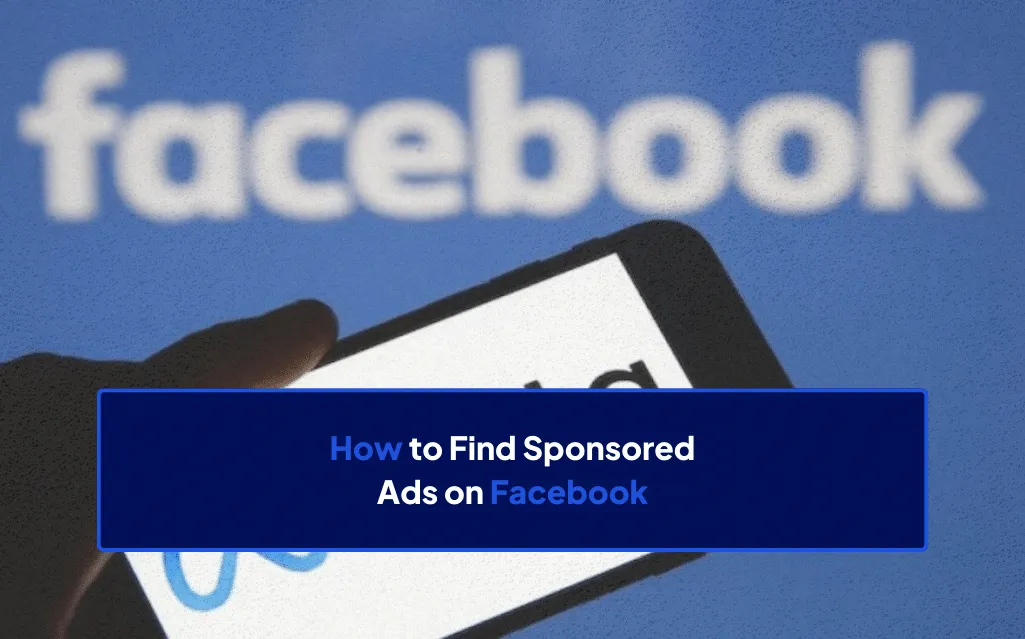
You can find sponsored ads in the following ways:
- Searching the Meta Ad Library
- Using an ad spy tool
- Looking at ads on your timeline
- Finding the ads previously shown on your timeline
Sponsored ads to give you product or campaign inspiration for your e-commerce store.
Or you might want to find a product or brand that appeared on your timeline but has disappeared.
No matter the reason for finding sponsored Facebook posts, we’ll show you how to find them.
Let’s get into it.
Key Takeaways
- If you know the exact ad you want to find, search the Meta Library using location, category, and keywords.
- You can find sponsored ads on your Facebook feed and in your Facebook ad history.
- Ad spy tools, like Dropship, can help you find ads for a specific brand or that meet certain criteria. These tools are the best way to find ads for product and campaign inspiration.
6 Ways to Find Sponsoed Ads On Facebook
- Search Meta Ad Library
- Dropship's Ad Collector
- Dropship Ad Spy
- Look At Your Facebook
- Find A Store And Open The Ad Library
- View Your Own Recent Facebook Activity
1. Search Meta Ad Library
Summary:
- Search Facebook’s ad library using keywords, category, and location.
- The Meta Ad Library includes every active Facebook ad.
Meta has a searchable Ad Library.
The library contains all active ads that are run across Meta products. Meta owns and operates Facebook, Instagram, Messenger, and WhatsApp, as well as other products and services.
You can search the Meta Ad Library to find any ad posted on these platforms.
How to Search Meta Ad Library
1. Open Meta Ad Library.
2. Choose the location.This is the location where the ad is run. So, if you’re doing product research, enter the location you want to sell. Or, if you’re looking for an ad you’ve seen, enter your location.
3. Select an ad category. There are five options here. These are the following:some text
- All Ads
- Issues, Elections, or Politics
- Properties
- Employment
- Credit
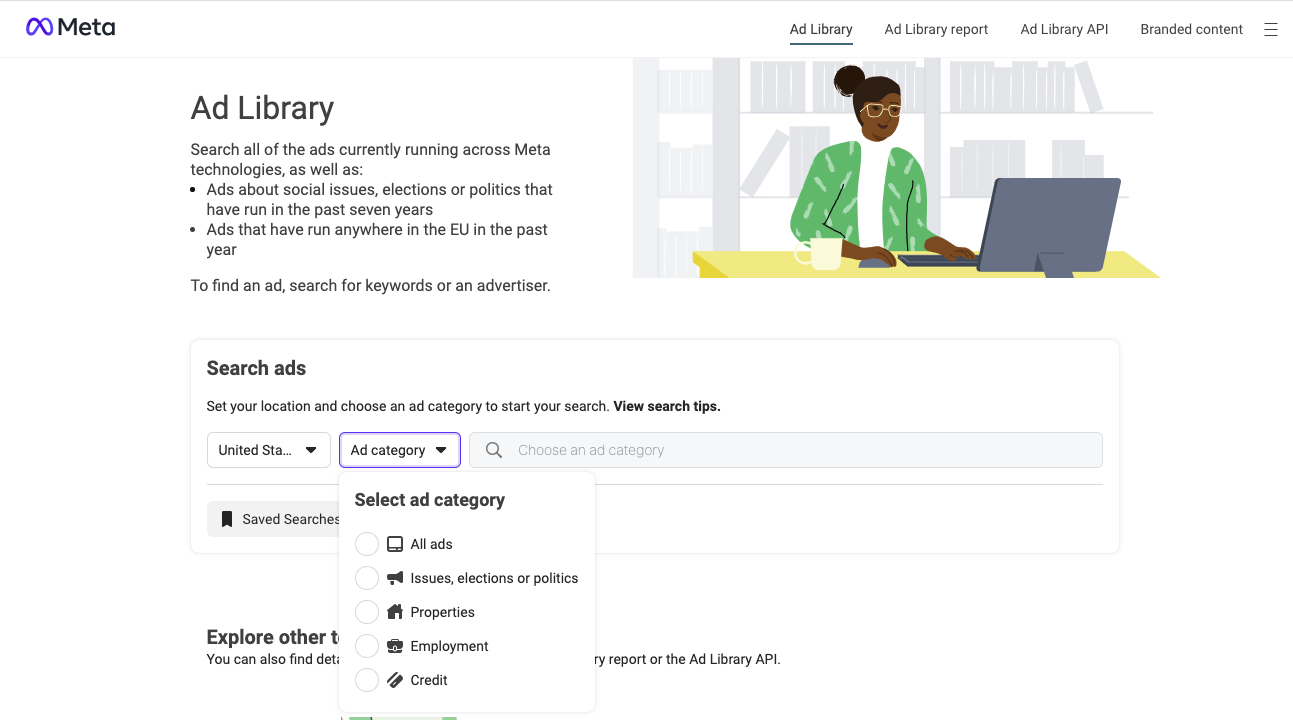
4. Enter your keyword or the advertiser you’re searching for.
There are different ways you can search for keywords. These are the following:
Exact Phrase - If you know the exact phrase or order of words, you can enter a complete phrase.
The phrase needs to go in quotation marks.
The Ad Library will show ads that include the exact phrases.
For example, “E-Commerce Course”.
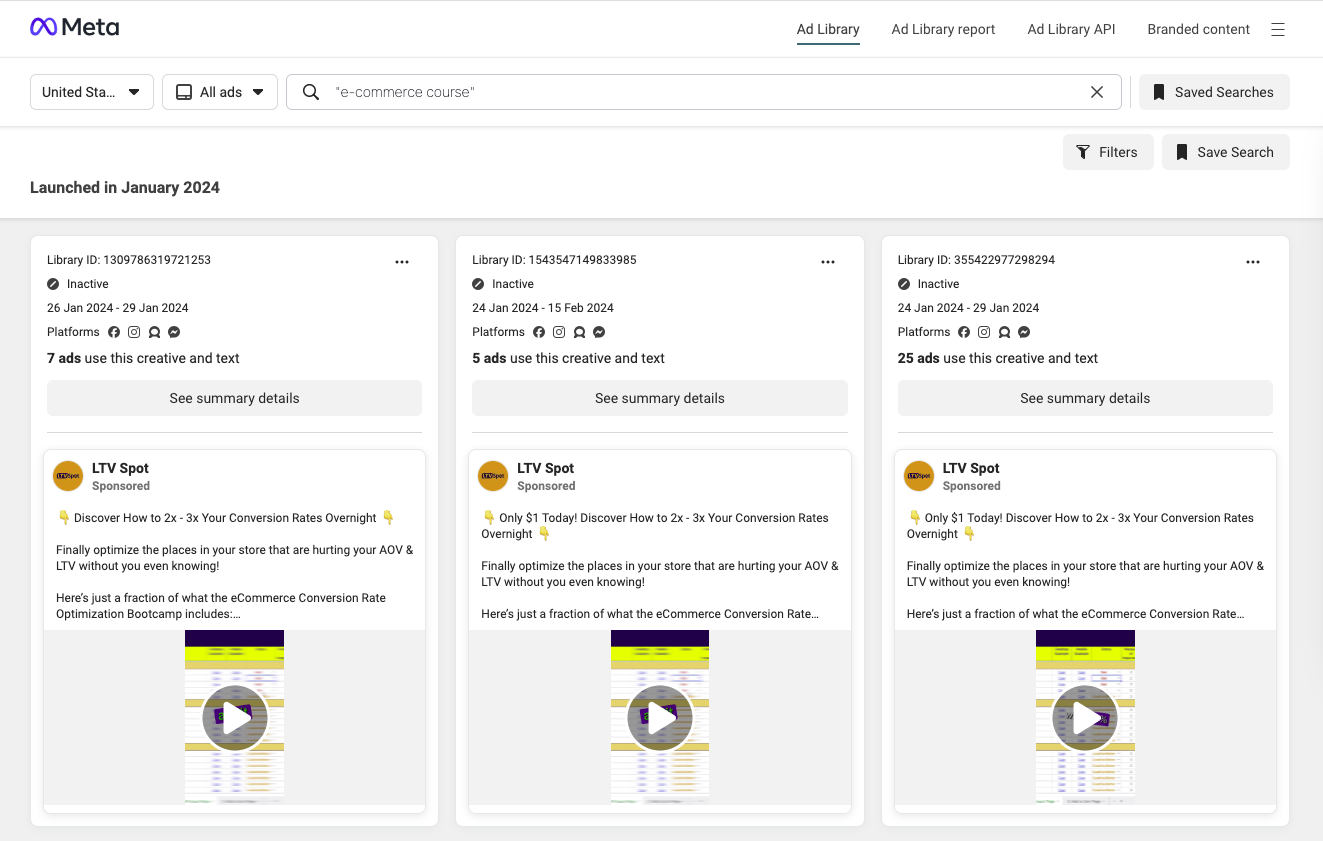
Multiple Exact Phrases - You can add multiple exact phrases or order of words.
These phrases need to go in quotation marks.
The Ad Library will show ads that include all of the multiple exact phrases. But they can appear in any order.
For example, “E-Commerce Course” and “For Beginners”.
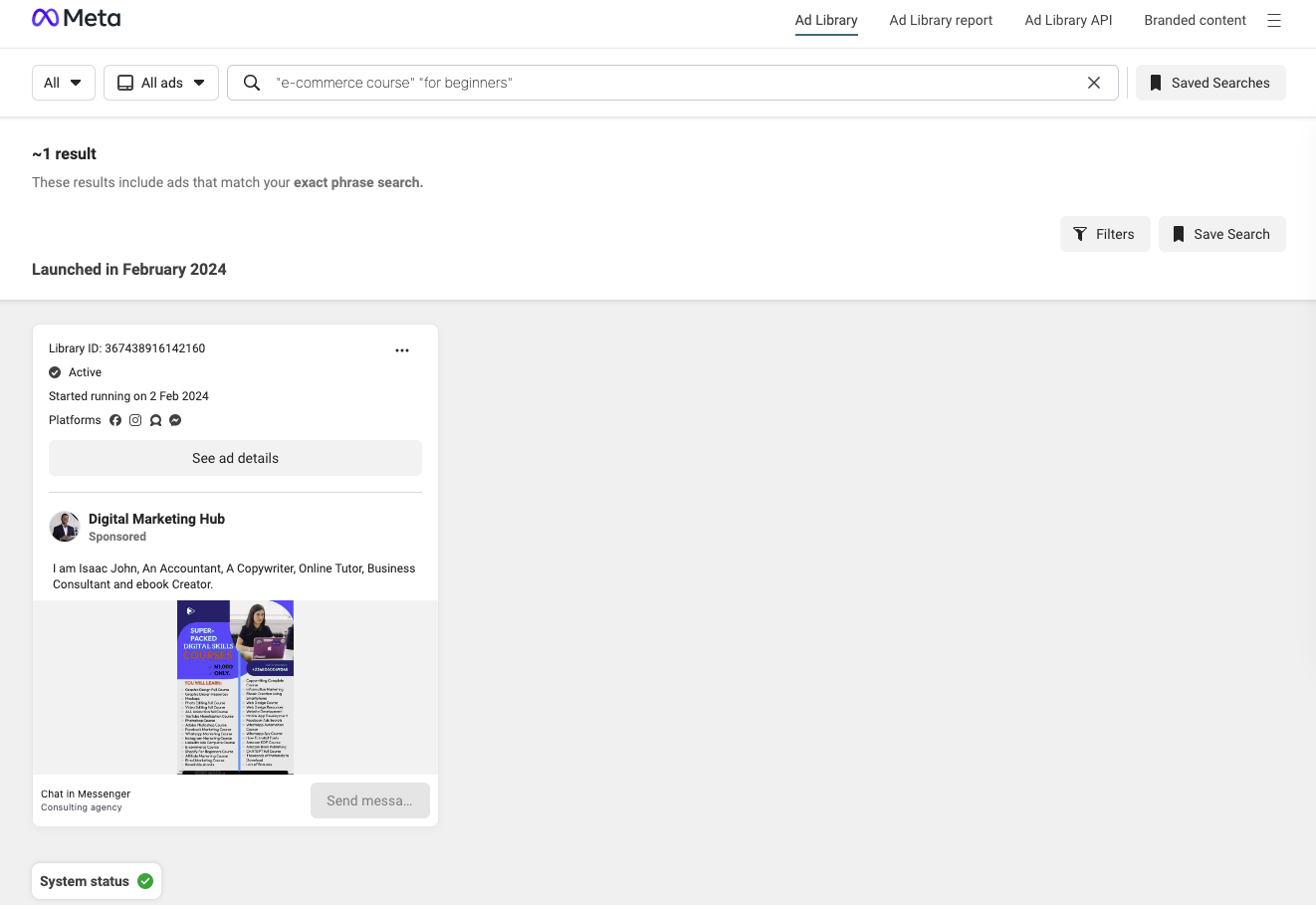
Individual Keywords - If you don’t have the exact order but know the keywords in an ad, you can search for individual words.
These words need to go in quotation marks.
The Ad Library will show ads that include all of the keywords.
For example, “E-Commerce” and “Course”.

5. Press Enter to search.
After you’ve hit enter, the Ad Library will show the matching results.
You can scroll through the results to find the ad you’re looking for.
The Ad Library also has filters that allow you to narrow down the results. The following filters are available:
- Language
- Advertiser
- Platform
- Media Type
- Active Status
- Impressions by Date
2. Dropship's Ad Collector
Summary:
- The Ad Collector is a Chrome extension that collects ads from your Facebook timeline.
- You can favorite ads to investigate and analyze later.
Dropship is a dropshipping product research tool with a web interface and Chrome extension. It is designed to help dropshippers find winning products to sell using Facebook ads and Shopify.
It has a tool called the Ad Collector. The Ad Collector is a feature of Dropship’s Chrome extension.
How to Find Ads Shown on Your Facebook Timeline Using Dropship
The Ad Collector tool collects all the ads that have appeared on your timeline. To use the Ad Collector, follow these steps:
1. Install the Dropship Chrome extension from the Chrome Web Store.
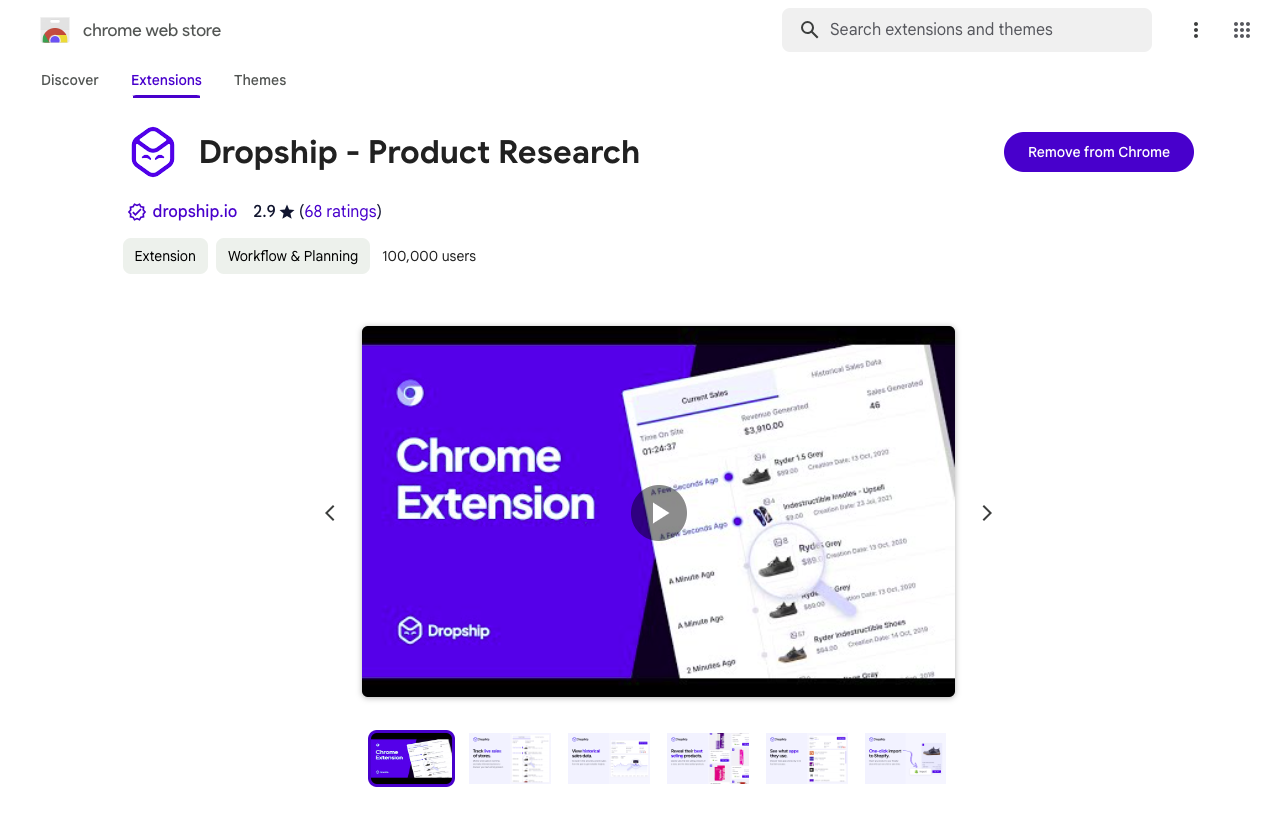
2. Log into your Dropship account. If you haven’t got a Dropship account, you can sign up for one for free using the 7-day free trial.
3. Click on the Dropship Chrome extension from your Extensions menu.
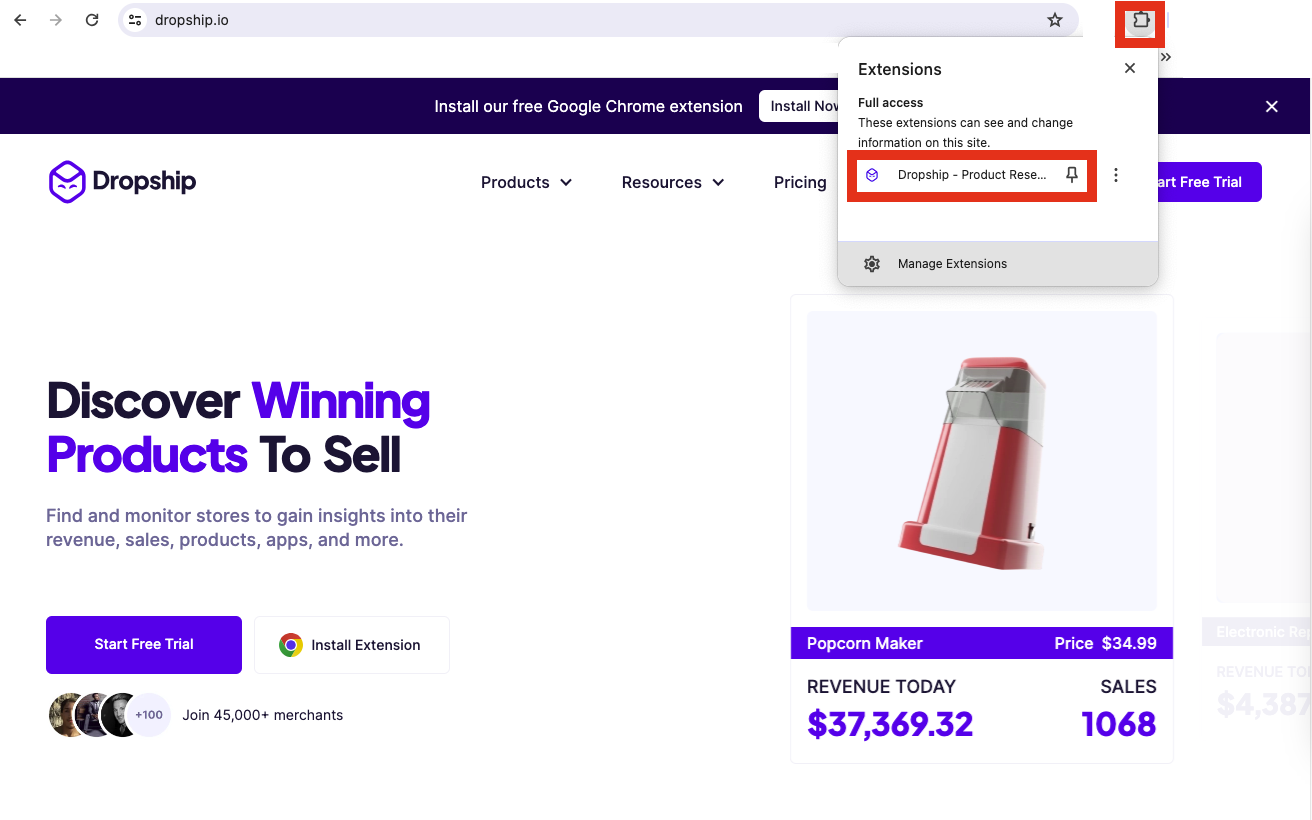
4. Then, click See Collected Ads.

5. This will open the ads that have appeared on your timeline. Now, you can browse the ads or search for a specific ad. Let’s look at the page layout and how we can use it. At the top of the page, you will see three buttons. These are:
- Total Ads - This will show each individual ad that has appeared on your timeline.
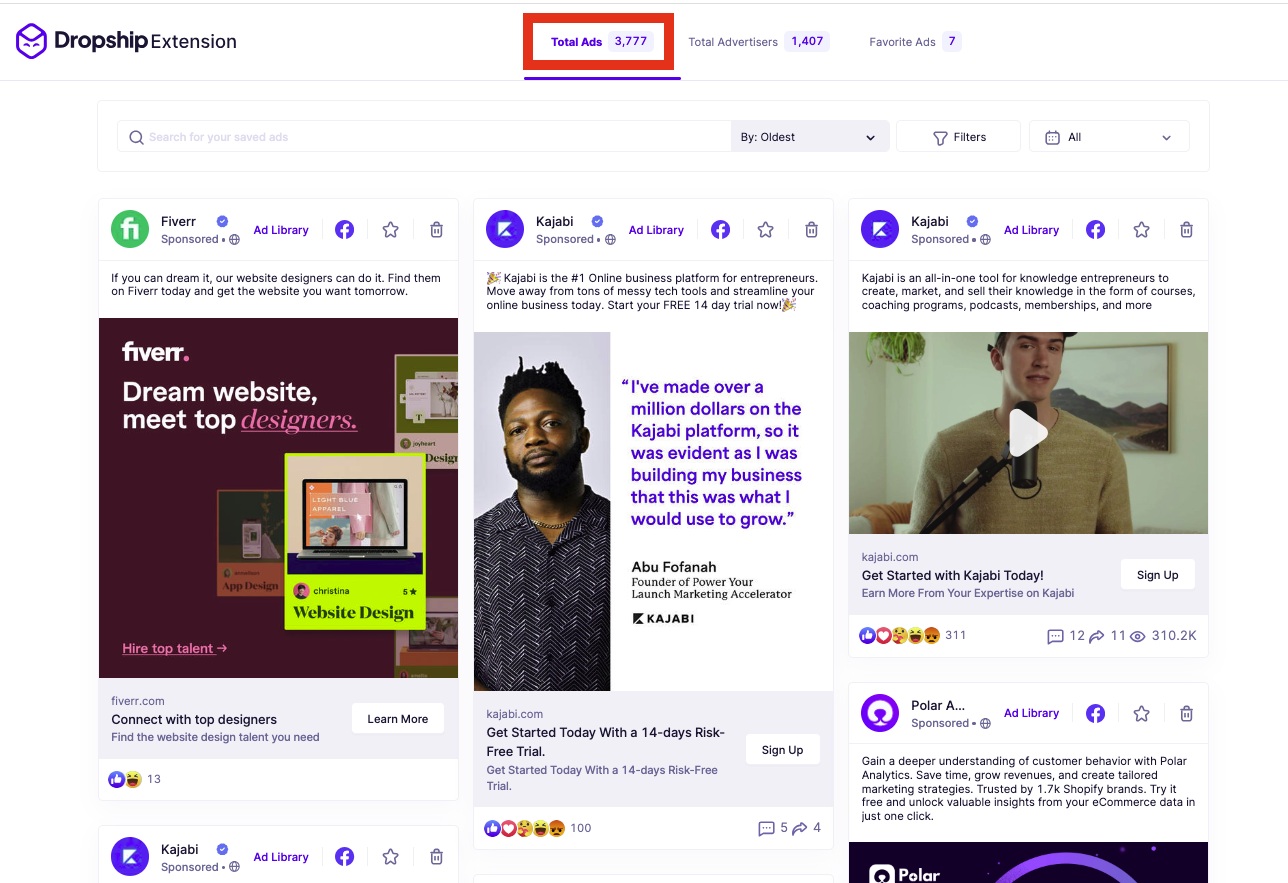
- Total Advertisers - This will show all the companies and brands that have advertised on your timeline. You can click on the name of the brand, and it will open the sponsored ad that the brand is running.

- Favorite Ads - If there are ads you want to monitor, analyze, or save, Dropship allows you to Favorite them. You can do this by clicking the star button.
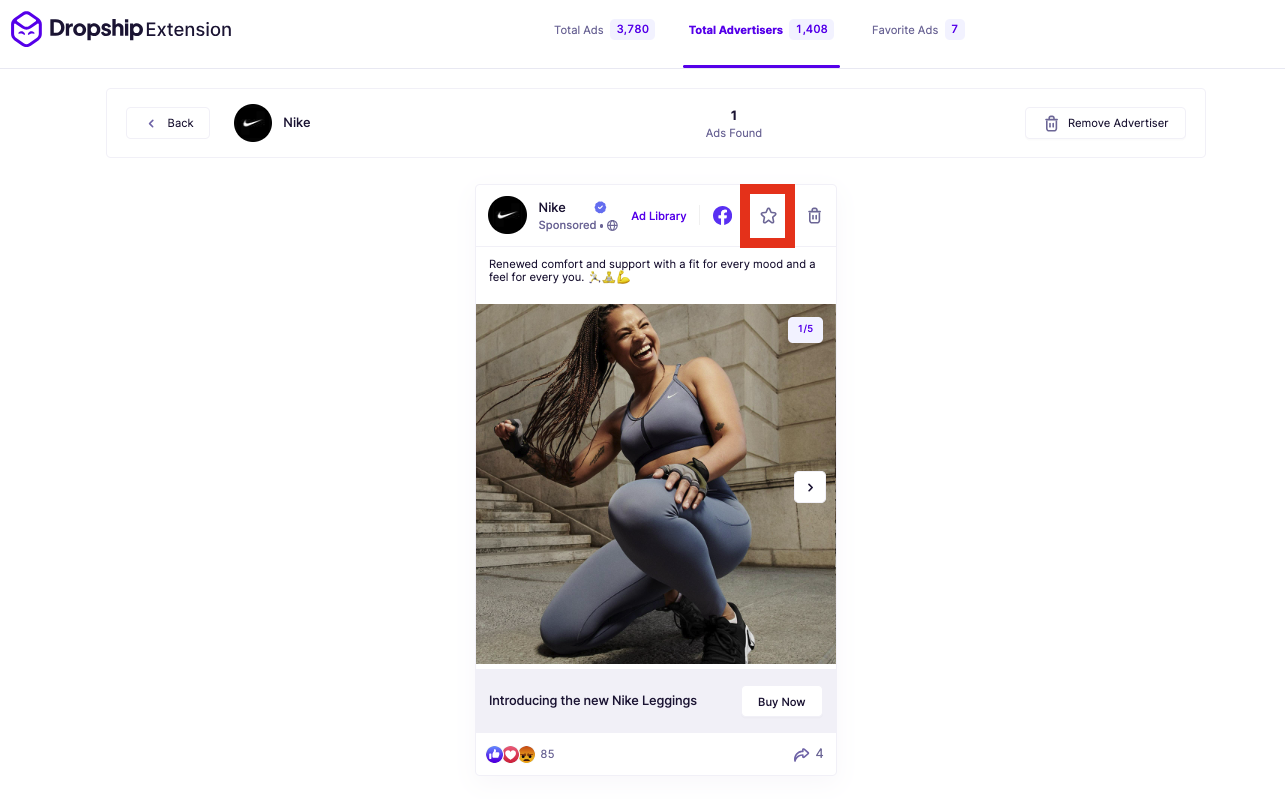
- These ads will then appear in your Favorite Ads tab.

So now we know what all the tabs are, we can look at how to sort and filter the ads.
You do this by using the bar at the top of the ads.

This consists of four parts:
- Search Bar - Type in the name of an advertiser or a keyword, and the Ad Collector will show ads that include them.
- Sort By - Sort the results by Latest, Oldest, Likes, Comments, Shares, and Views.
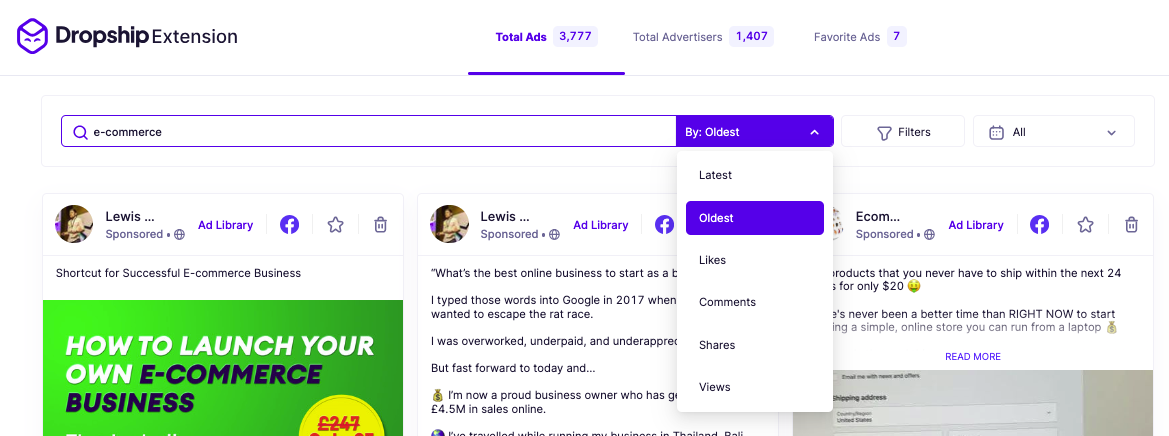
- Filters - Filter your results by the Creative Type, Engagement, and Calls to Action.
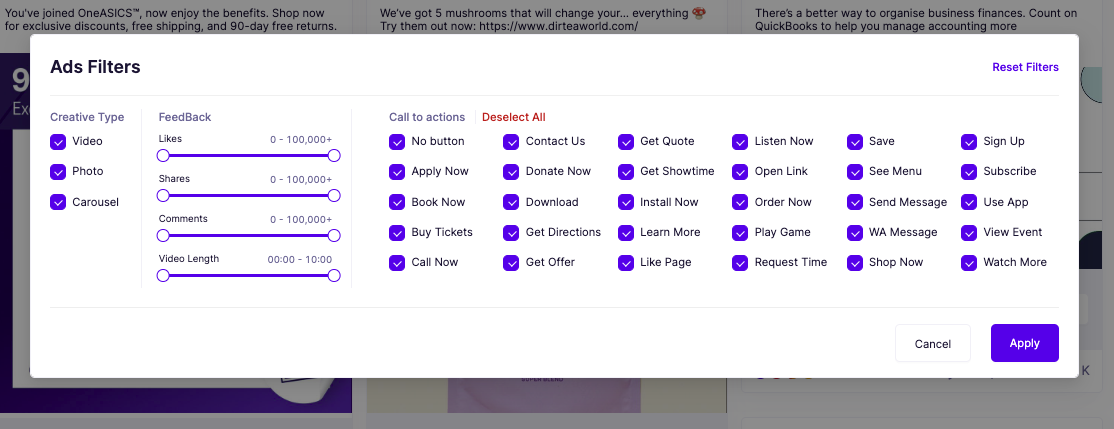
- Date Range - You can choose the dates on which the ad appeared on your timeline. For example, if you want to find an ad that appeared yesterday, you can choose that date, and it will show the ad.
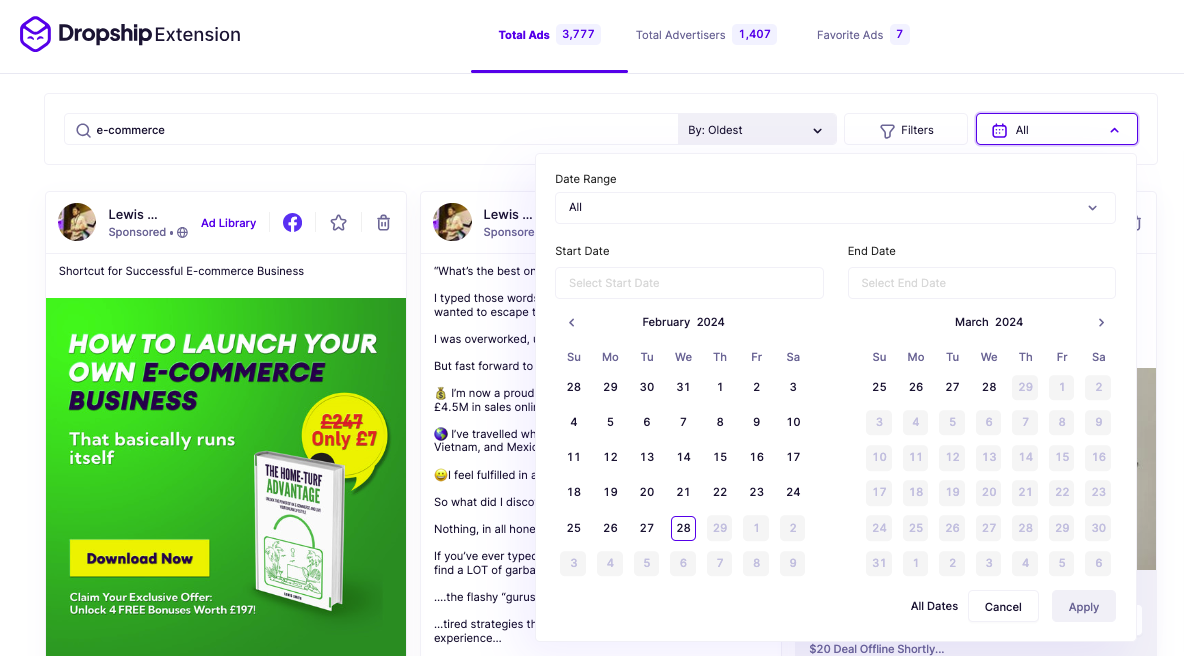
After you’ve found the ad, what can you do with it?
Well, if you are looking to engage with the brand or buy the product, you can do so through the ad.
Or, if you’re using the ads to help with your e-commerce store, you can look at and analyze the brand, copy, images or video, title, call to action button, and engagement.
Then, use this information for product or campaign inspiration.
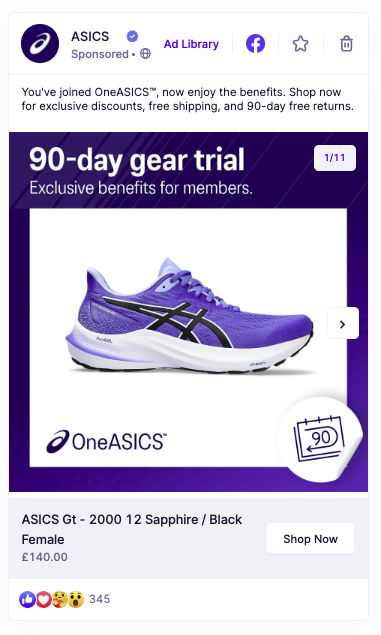
Dropship shows us the details of the ad.
As well as the ad’s details, there are buttons above the ad. These are the following:
- Ad Library - Click here to open the Meta Ad Library. The Ad Library will show all the ads that the brand is running. For example, when we click on the ASICS ad above, there are 32,000 results in the Meta Ad Library. You can look at the different ad versions, platforms they’re run on, and more in the Ad Library.
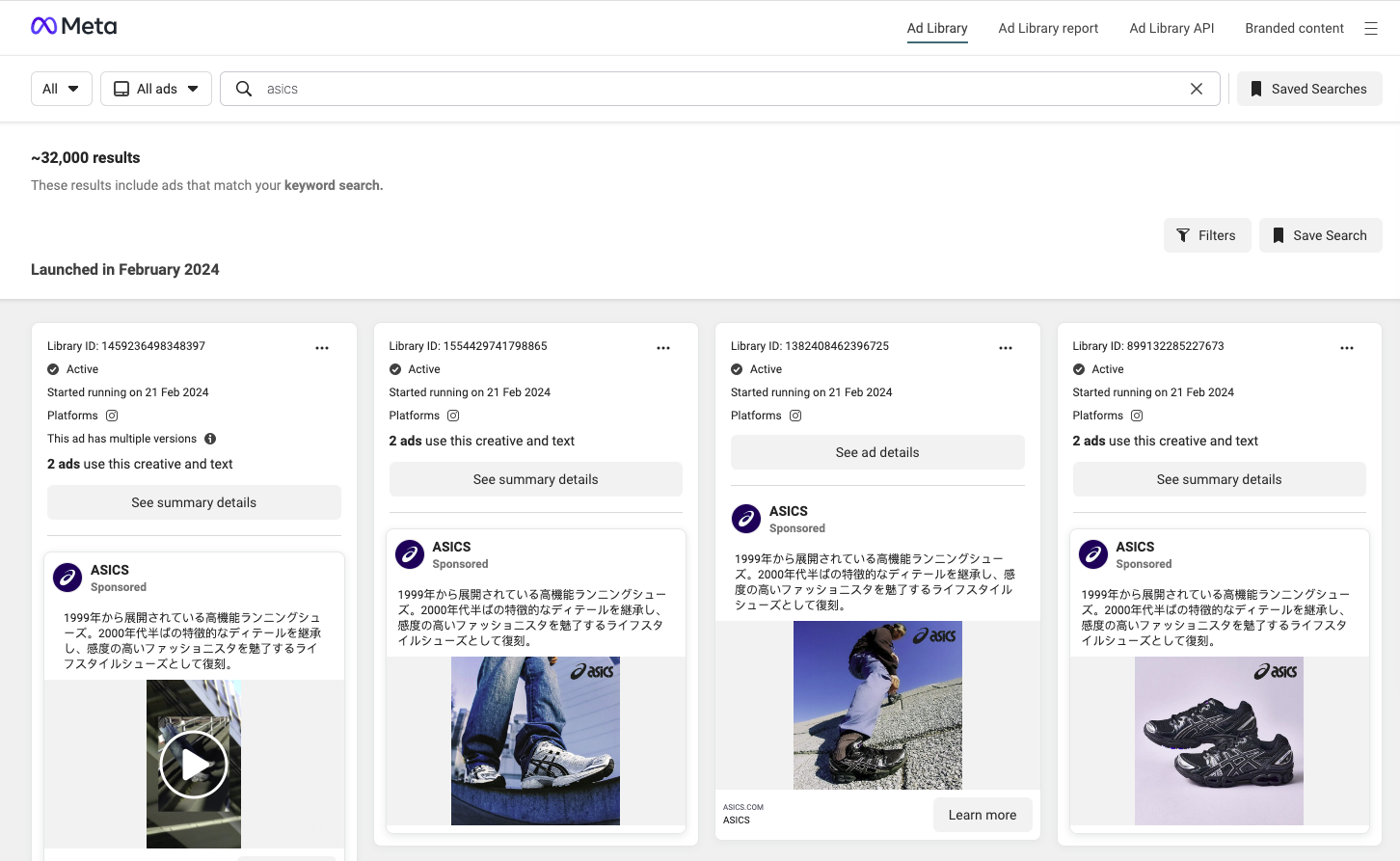
- Facebook - Click here to open the ad on Facebook. This shows you exactly how the sponsored ad appears on the target market’s Facebook timeline.

- Star - As we saw earlier, you can click the star button to save an ad to your favorites.
3. Dropship Ad Spy
Summary:
- An ad spy tool is the best way to find winning products to sell.
- Dropship’s ad spy has advanced filters that help you find ads by engagement.
One of the latest features Dropship has launched is its Ad Spy tool. The Ad Spot tool is a database of millions of Facebook ads.
You can search the database using the advanced filters. You can use these filters to find winning products to sell or for inspiration for your own sponsored Facebook ads.
How to Find Facebook Ads Using Dropship’s Ad Spot Tool
To use the Ad Spot tool, you need to sign up for Dropship.
If you haven’t got an account, use the free trial.
Once you’re logged into your account, click on Ad Spot from the left-hand menu.
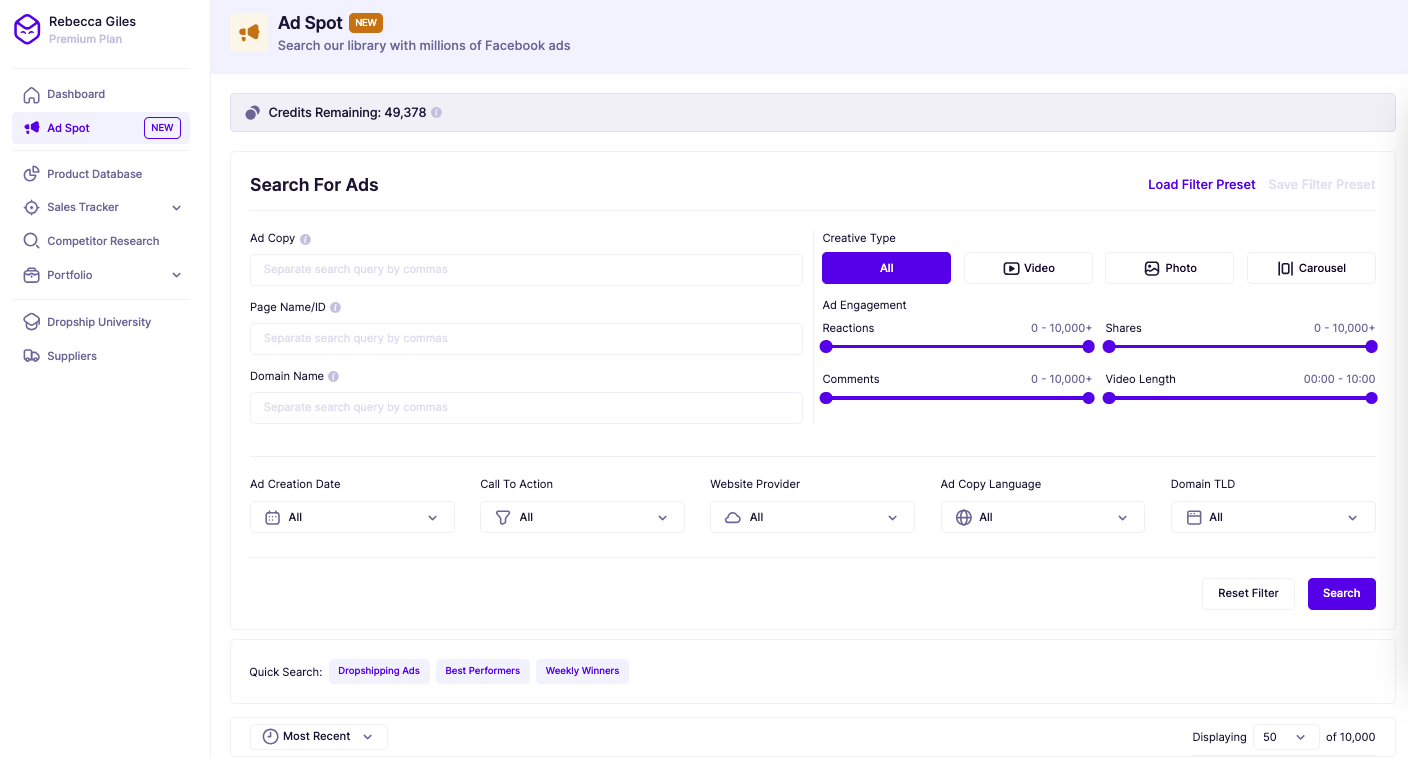
You can then set the filters.
The filters available include the following:
- Ad Copy - Enter the text that you want to be included in the ads. This could be in the caption, headline, or description. If you want to add individual terms, words, or phrases, separate them with commas.
- Page Name/ID - Search for the specific Facebook page running the ad. This could be the brand or company. You can also enter the Ad ID to find a specific sponsored post. As you type in the brand name, it will suggest brands that you can select.
- Domain Name - Search through the ads by entering a domain.
- Creative Type - Choose which creative type you want to see. There are four options available. These are the following:some text
- All
- Video
- Photo
- Carousel
- Ad Engagement - Use the sliding bars to choose the engagement of the ads you want to find. The engagement options include the following:some text
- Reactions - Choose between 0 and 10,000+ reactions.
- Shares - Choose between 0 and 10,000+ shares.
- Comments - Choose between 0 and 10,000+ comments.
- Video Lengths - Choose between 0 and ten minutes.
- Ad Creation Date - Select the date or date range of the ads you want to see. For example, if you only want to find new ads, you could select recent dates.
- Call to Action (CTA) - Check the boxes of the calls to action you want displayed. For example, if you want to collect leads and are looking for lead magnet inspiration, select CTAs like ‘Sign Up,’ ‘Subscribe,’ etc.
- Website Provider - Choose the website that the ad links to. Some of the common options include Shopify, WooCommerce, BigCommerce, Salesforce, OpenCart, etc.
- Ad Copy Language - Choose the language you want the ad copy in.
- Domain TLD - Choose the domain TLD from the checkboxes. These include .com, .co, .shop, .org, etc.
The Ad Spot tool also has pre-set filters to help you find adverts that can give you product ideas. These pre-set filters are:
- Dropshipping Ads
- Best Performers
- Weekly Winners
After you’ve set the filters and hit Search, you will be shown all the ads that meet your criteria.
You can then sort the results by reactions, most recent, oldest, comments, shares, or views.

4. Look At Your Facebook
Summary:
- Find sponsored ads by looking at your timeline/newsfeed, sidebar, and stories.
- Spot an ad easily by its call-to-action and ‘Sponsored’ label.
Facebook is where the sponsored ads are. So, it makes sense to look on your own Facebook account to find the ads.
How to Find Ads Shown on Your Facebook
To find sponsored ads through Facebook, log in to your account.
You can then search for the sponsored ads.
Sponsored ads are shown in three places. These are:
- In the sidebar
- In the main feed/timeline
- In stories
In this example, we can see that HubSpot Academy has an ad in the timeline. And Ikea has a smaller ad in the sidebar.
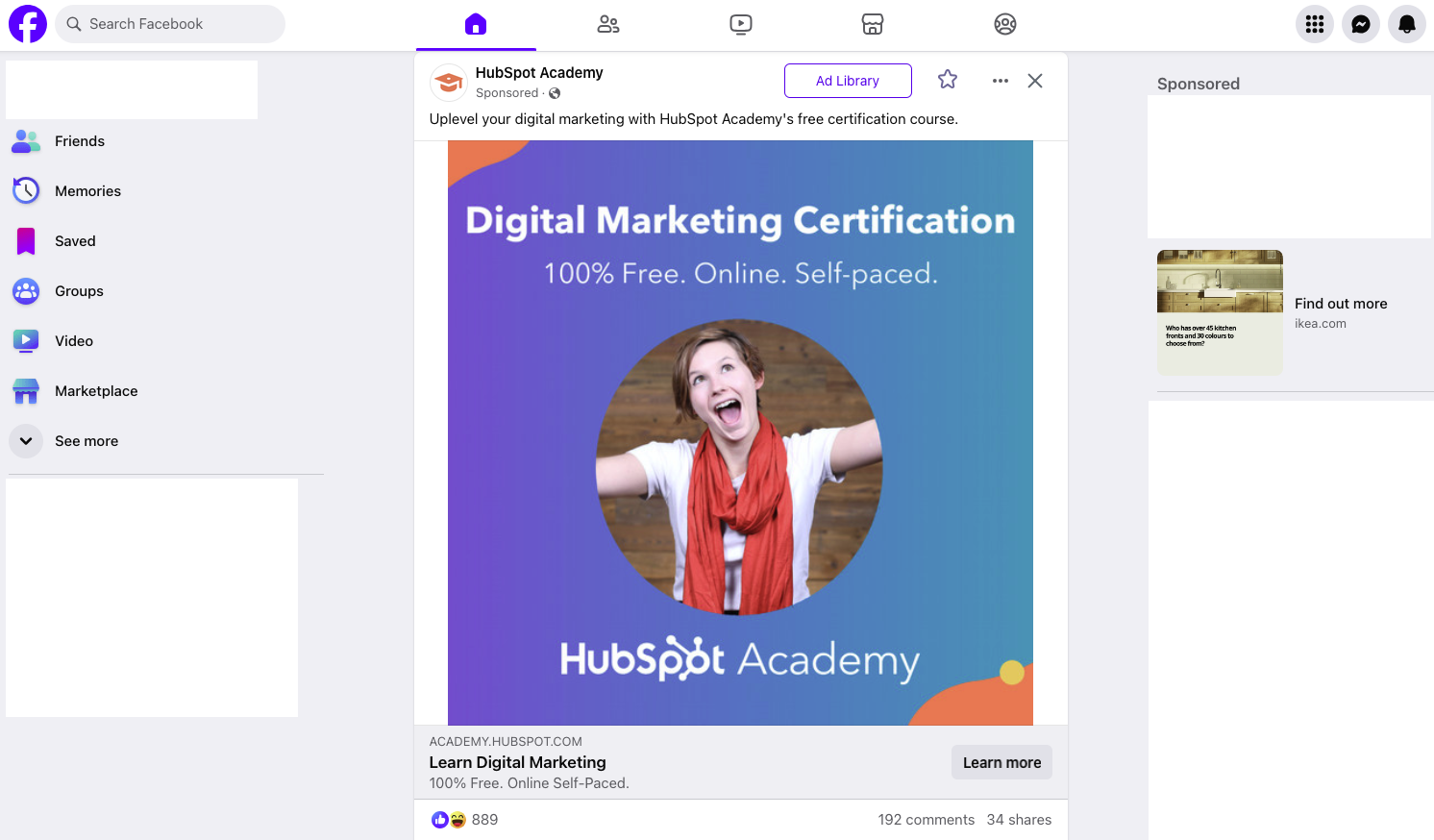
We know that these are ads as they are labeled ‘Sponsored’.
They also both have clickable call to action buttons.
In this example, the one on the timeline is ‘Learn More,’ and the one in the sidebar is ‘Find Out More.’
As you scroll through the feed, you will see more sponsored ads. And every time you refresh your timeline, the sidebar ads will update.
Continue to scroll or refresh until you find the sponsored Facebook ad you’re looking for.
5. Find A Store And Use Dropship's Chrome Extension To Open The Ad Library
Summary:
- Visit any Shopify store and use Dropship’s Chrome extension to find which sponsored Facebook ads they’re running.
- This is the best option if you know the brand or site that is running the Facebook ads.
If you’re visiting a store that you want to explore or investigate, you can use Dropship’s Chrome extension to access the ads it’s running in one click.
And the best part is, it’s completely free. You can use this feature of the Chrome extension without a subscription or membership.
How to Find the Facebook Ads a Shopify Store is Running
Before you visit the Shopify store, you need to download the Dropship Chrome extension.
You can do this from the Chrome Web Store.
1. Visit any Shopify store. The Dropship extension should appear in the corner. It will only appear if you are on a Shopify store that it can analyze.
2. Click on the arrow on the extension popup in the bottom left-hand corner.
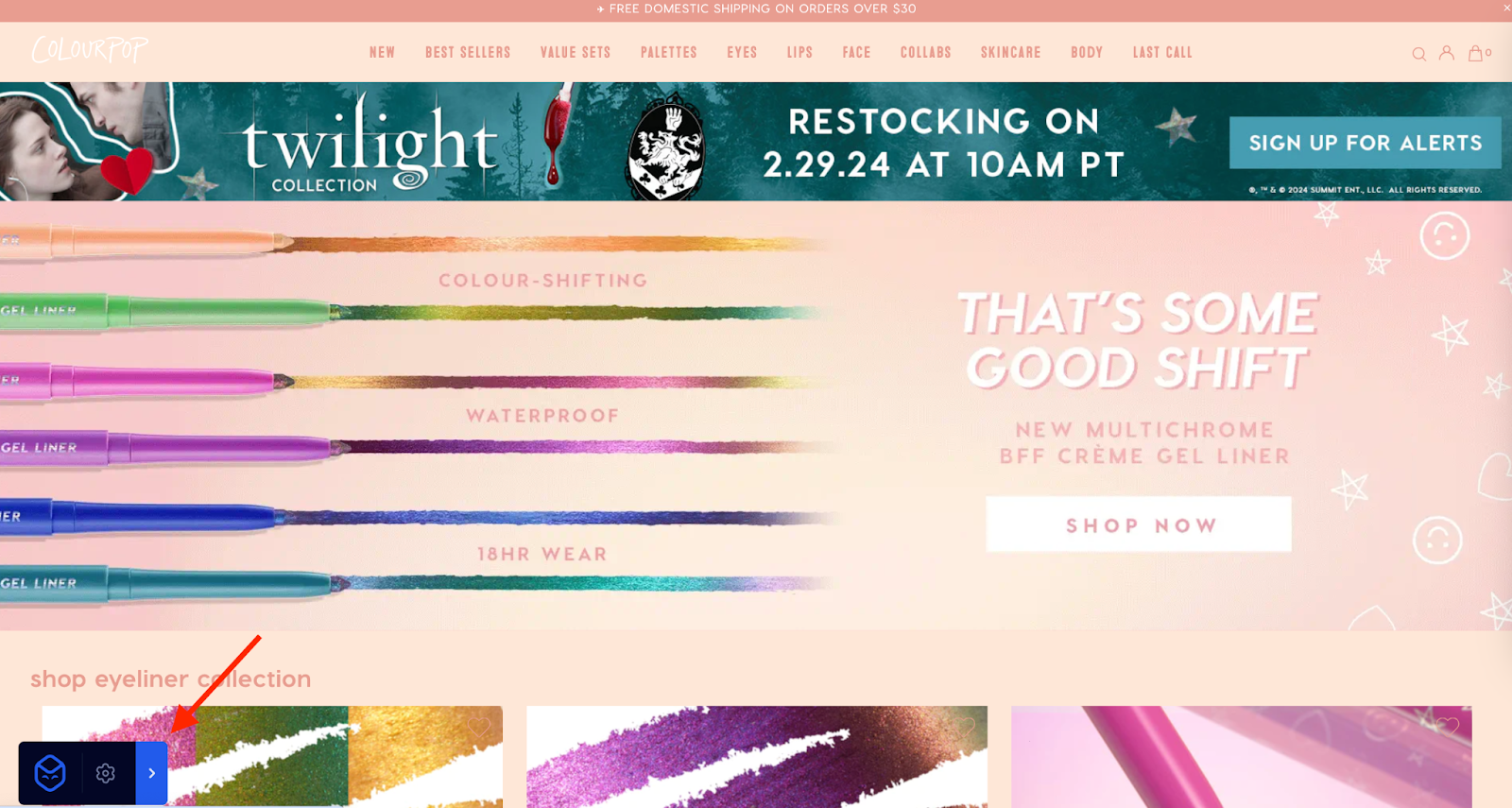
3. Click Ad Library.
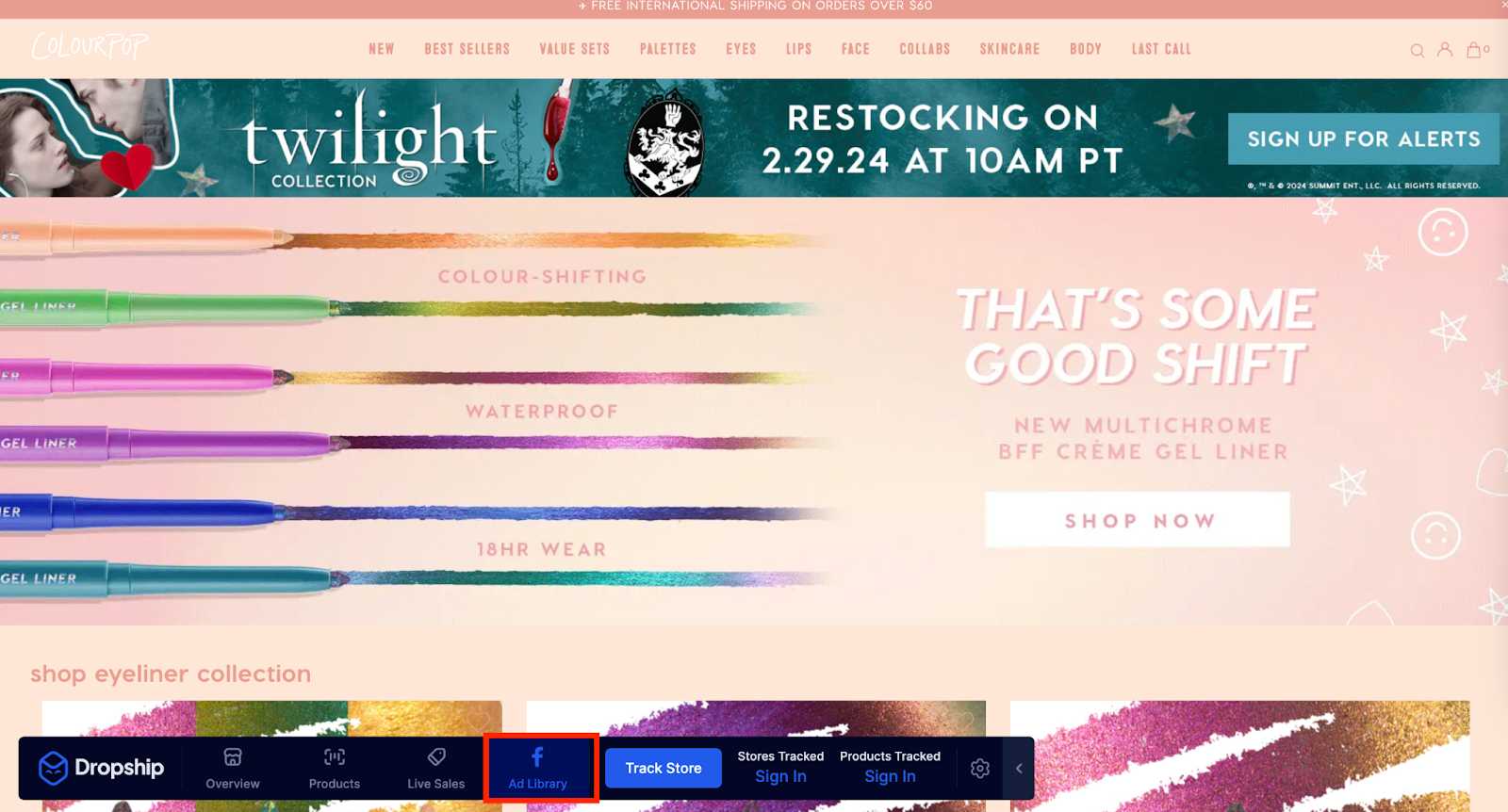
4. This will open the store’s ads in the Meta Ad Library.
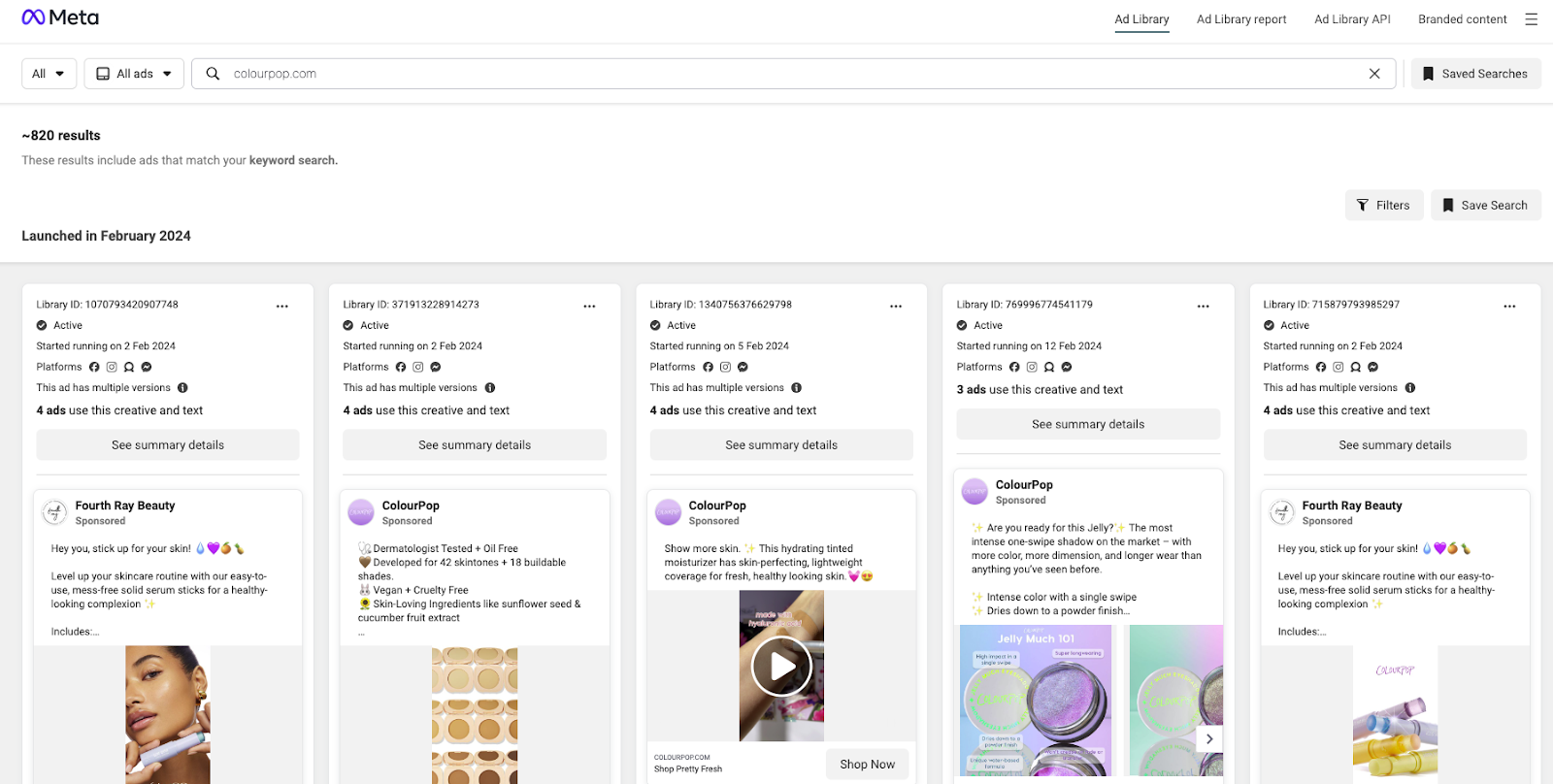
Once you’re in the Meta Ad Library, you can search through the ads and use the filters to narrow your results.
6. View Your Own Recent Facebook Activity
Summary:
- Find the ads you’ve clicked on from your Facebook account.
- Save sponsored ads to your Facebook account.
If you’re looking for an ad you’ve clicked on recently from your Facebook account, you can use your Facebook ad history to find it.
How to Find Facebook Ads You’ve Recently Clicked On
The way you find the Facebook ads you’ve interacted with varies depending on the device you’re using.
To find the ads using Facebook for desktop, follow these steps:
- Open Facebook and log in to your account.
- Click See More from the menu on the left-hand side of your screen.

- Select Recent Ad Activity.

Facebook will then show the ads you’ve recently clicked on. It will also show the date you clicked on the ad.
If you want to refer back to the ad, Facebook makes it easy to do so. Simply hit the Save button.
Your saved ads will then appear under the Saved tab.
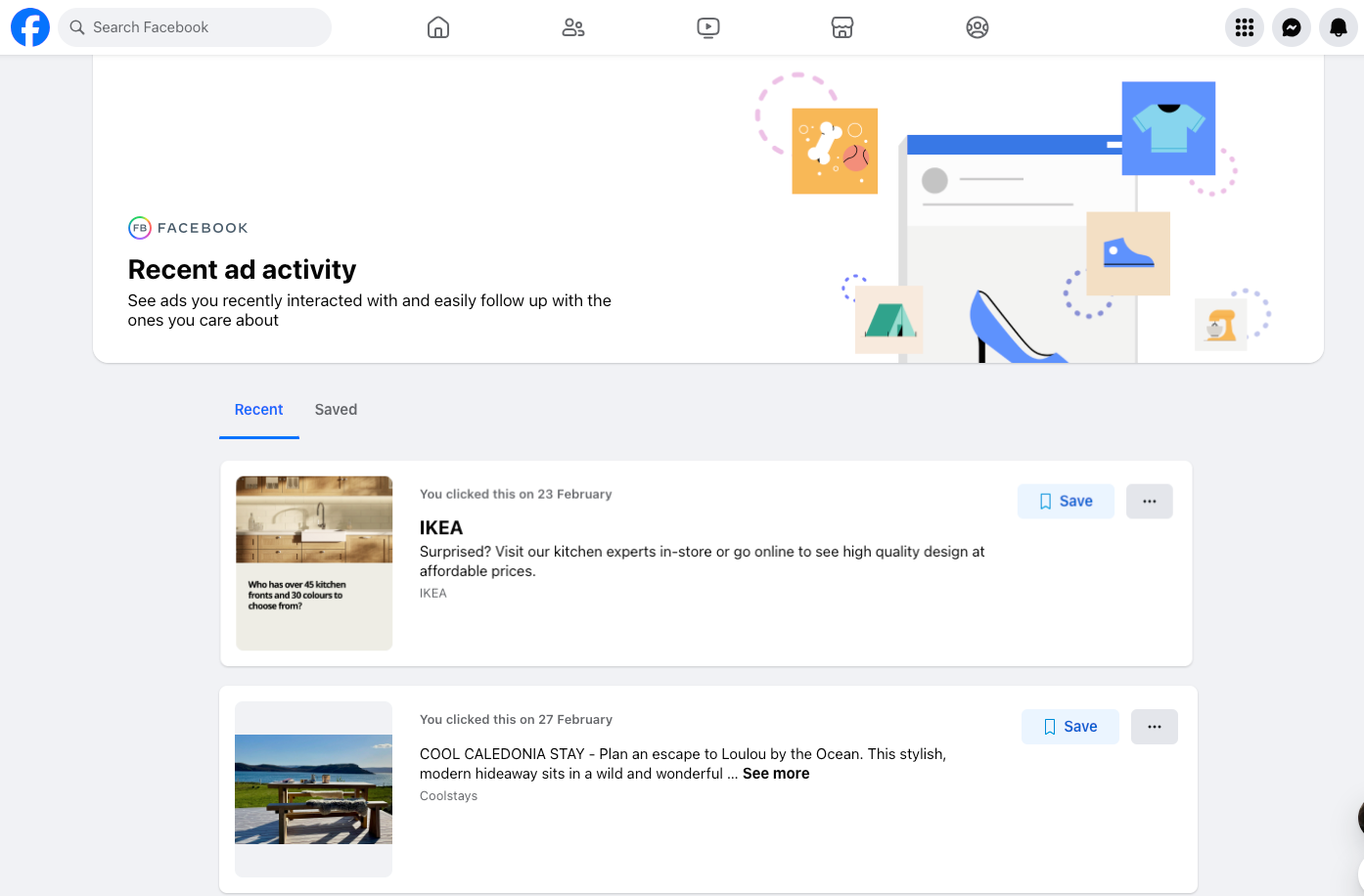
To find the ads using Facebook’s mobile app, follow these steps:
- Open the Facebook app.
- Click Menu.
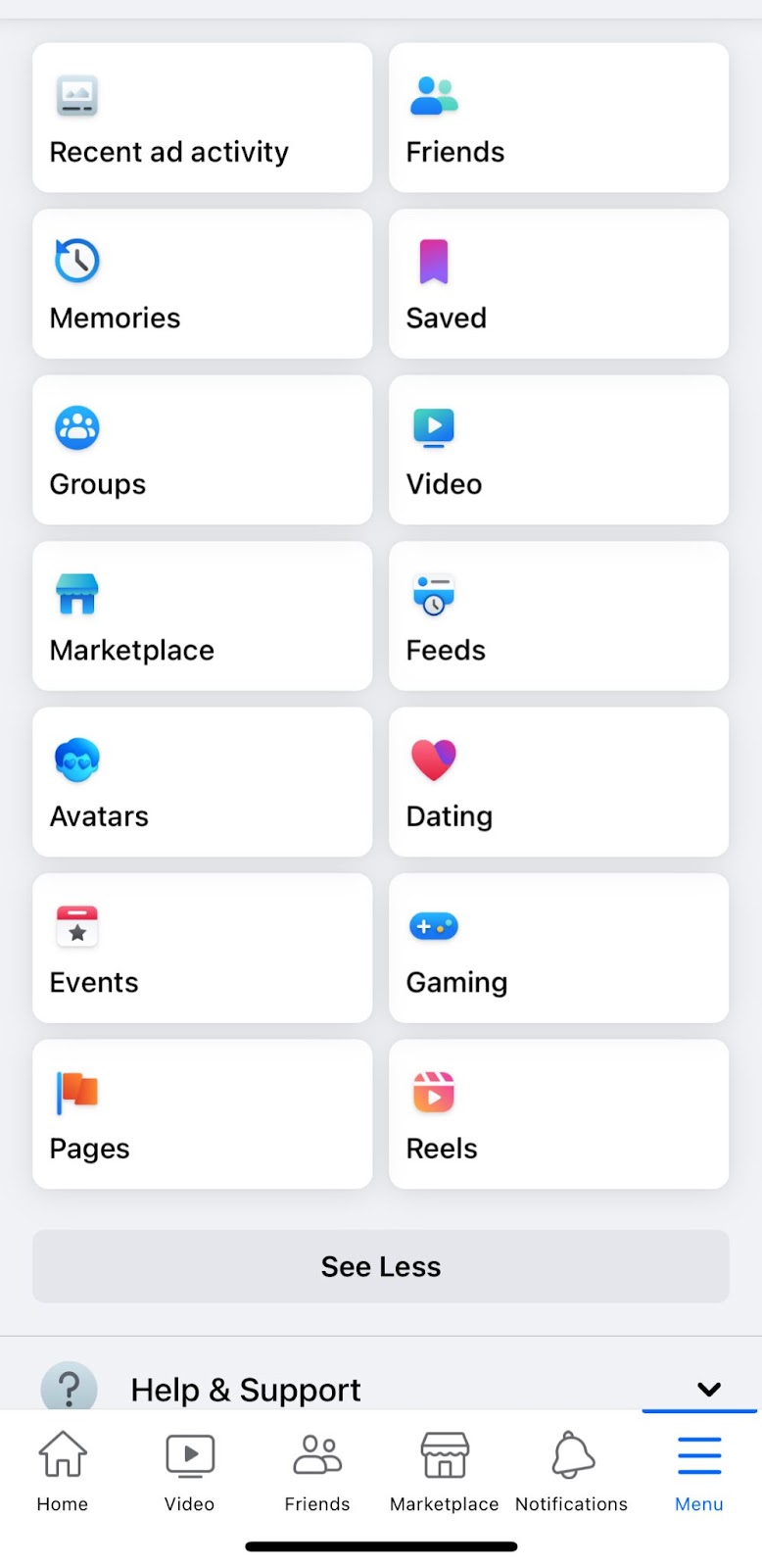
- Select Recent Ad Activity.
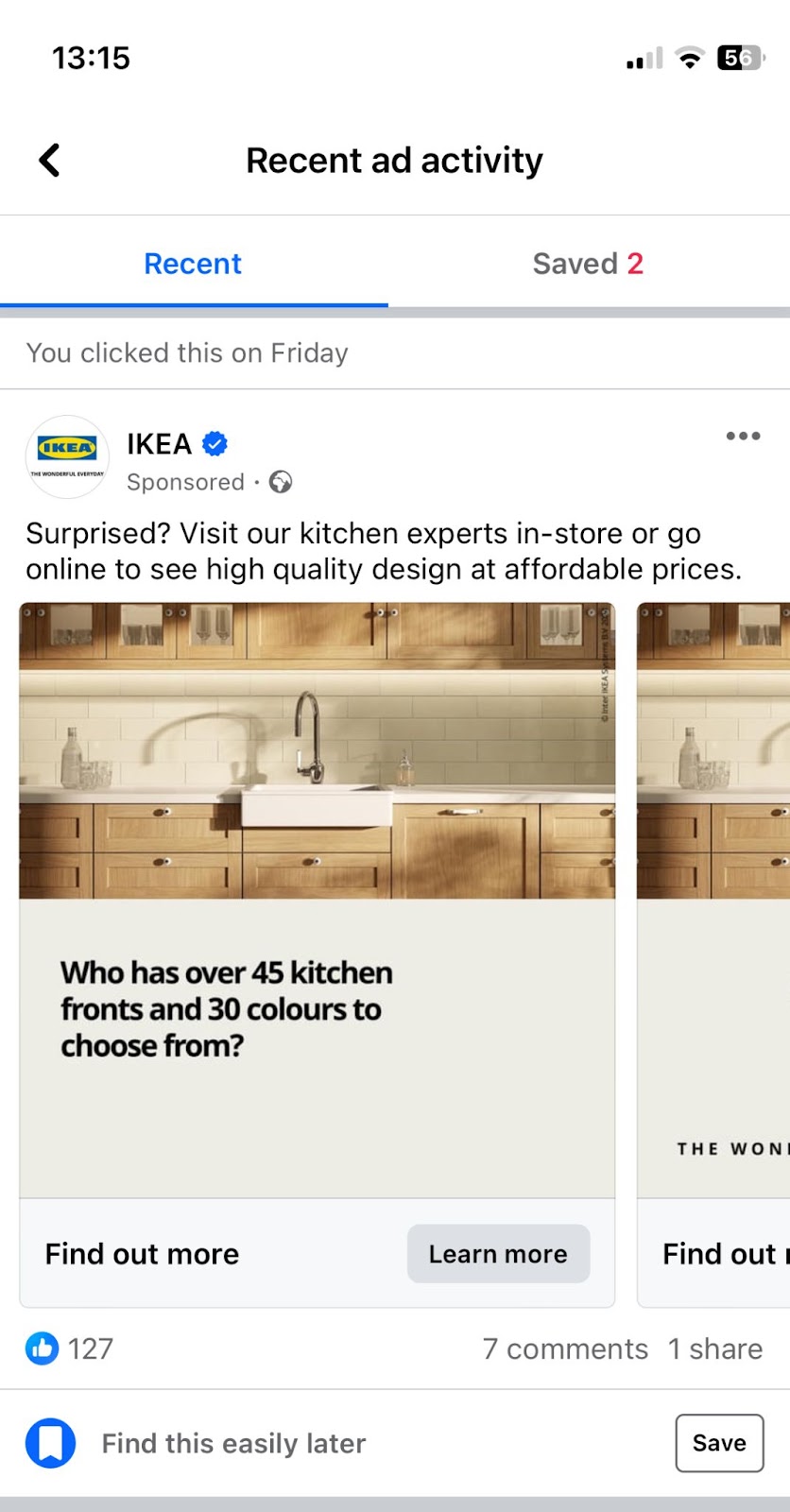
In the same way as on a desktop, you can see all the ads that you have clicked on from Facebook. You can also save and view your saved ads from the app.
What Are Sponsored Facebook Ads?
Sponsored Facebook ads are advertisements that businesses create to appear on their target audience’s Facebook.
Sponsored Facebook ads allow businesses to reach people who might be interested in their product, service, event, or business.
The businesses can create ads with photos, videos, and copy. And enter their target market. Facebook then shows the ads on the target market's account.
The ads are shown on Facebook in the newsfeed/timeline/feed, stories, and in the sidebar.
Facebook ads are pay-per-click (PPC) ads. That means that only when the audience clicks on the ad will the business be charged for the advertisement.
If you want to create a Facebook ad for your business, there are different ad types with different business goals. These include the following:
- Promote Your Page - Increase awareness of your business’s Facebook page to increase likes.
- Promote Your Business Locally - Create local ads to reach people nearby.
- Boost Post - You can boost an existing post to help it generate more interest or engagement.
- Boost an Event - Encourage Facebook users to attend an upcoming event.
- Get More Website Visitors - Add a URL to your Facebook ad that you send Facebook users to.
- Promote Your App - Encourage Facebook users to check out and download your app.
- Get More Leads - Help Facebook users discover your business and ask them for their contact information.
- Get More Website Purchases - Find customers to purchase your products or services.
- Get More Vehicle Sales - Dealerships can set up vehicle ads to boost sales.
How To Use Facebook Ads For Your Own E-Commerce Store
Ads can give you winning product ideas and give you inspiration for creating ad campaigns.
So, if you have an e-commerce store or are thinking about starting one, Facebook ads are super valuable.
Product Inspiration
Find out which ads are engaging to your audience. A high volume of engagement suggests that the ads are converting. Which could mean it’s a winning product.
You can look at when an ad was posted and how quickly it's gaining traction. Ideally, you want to find new ads with a lot of positive engagement.
If an ad is older, the market might already be too saturated. This will make it difficult to compete.
Dropship’s Ad Spot tool is one of the best ways to find winning products from Facebook ads. You can set filters, like engagement and release date. The tool will then only show ads that meet this criteria.
The Ad Spot tool has pre-set filters, like Weekly Winner. This makes it even easier to find winning products.
Campaign Inspiration
After you’ve found a winning product, you’ll need to advertise it to make sales.
You can look at your competitors and other sellers in your niche to see what they’re doing.
To find your competitors, you can use the following methods:
- Search Google - Type in your product name to Google and find your competition's website. Then, use Dropship’s free Chrome extension to open the Facebook ads the store is running.
- Dropship’s Competitor Research tool - Dropship has a tool that allows you to enter your product name, and it’ll find every other Shopify seller.

- You can then add the products and stores to your Sales Tracker. From the Sales Tracker, you can open the store insights. From store insights, you can click View Ad Library.
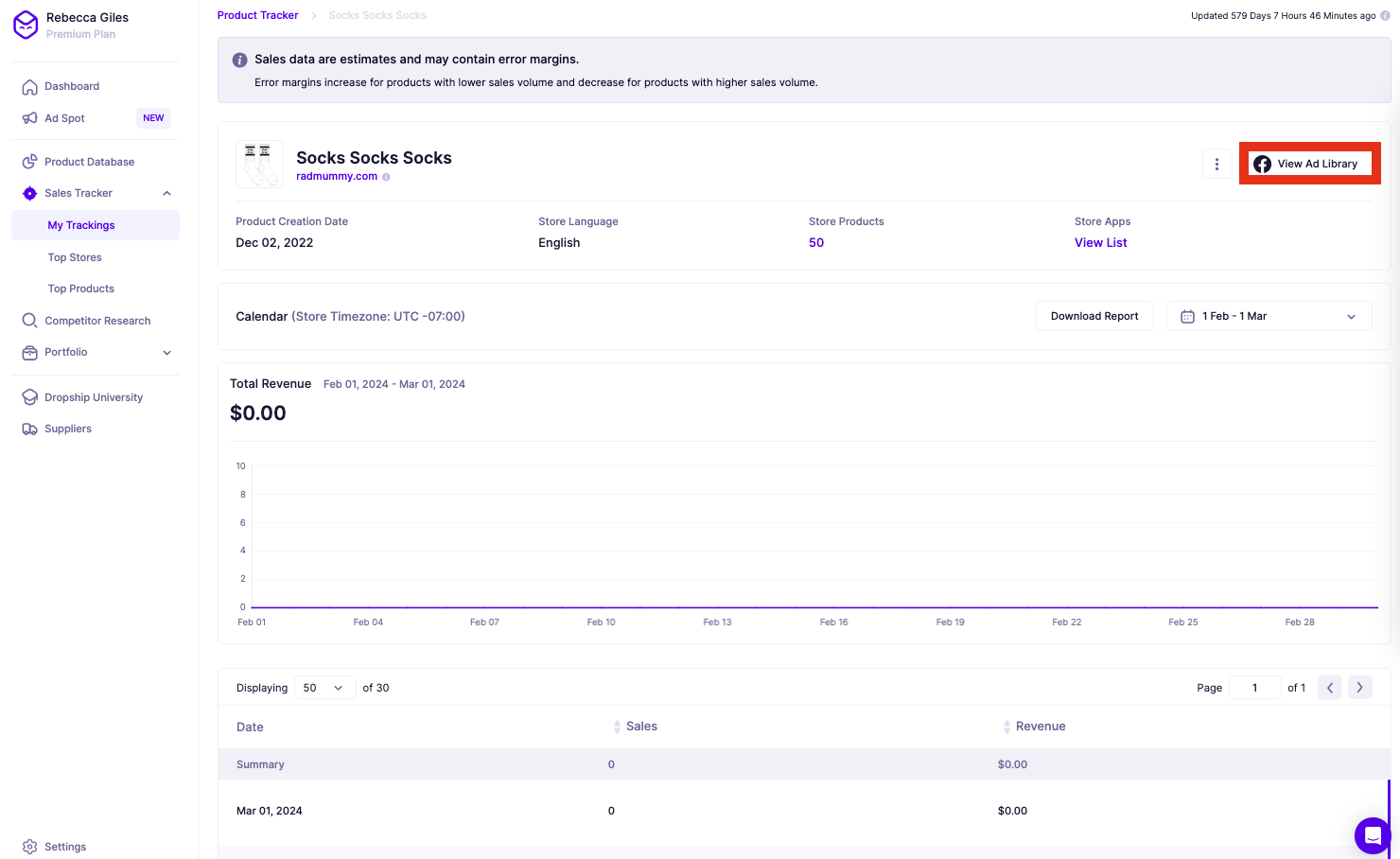
- This will open the store’s Facebook ads.
We recommend finding 5-10 competitors and comparing the ads to find what’s working and what isn’t.
You can look at the following aspects of the ad:
- Copy
- Images or video
- Call-to-action button
- Is it a carousel?
- Are they running variations of the ad?
- Audience - Look at who is commenting and engaging with the ad. If your product has the same target market, these users will be your audience, too. This can help you create a better profile for your target market.
You’ll know an ad is converting when it’s been launched recently, and it has a lot of positive engagement.
And you’ll know it has flopping if it’s got little to no engagement or is getting negative feedback.
Take this information and create converting campaigns that boost your brand’s visibility and sales.
Frequently Asked Questions
Can You Search For Sponsored Ads On Facebook?
Yes. You can search the Meta Ad Library to find a specific advert.
However, if you don’t know the exact ad you’re looking for, an ad spy tool might be a better option. Ad spy tools, like Dropship’s Ad Spot, allow you to search by engagement, keyword, and more with its advanced filters. You can then search through ads that match your search criteria to find the right ad.
How Do I Find Sponsored Posts On Facebook?
Sponsored Facebook posts appear in the newsfeed, sidebar, and stories. They all have a ‘Sponsored’ label, so they’re easy to spot.
You can also view the sponsored posts that you’ve clicked in your Facebook settings.
Or, if you’re looking for a specific Facebook ad, you can search the Meta library or use an ad spy tool.
How Do I Find People's Ads On Facebook?
You can search the Meta Ad Library using the business name.
Or, if it’s a store, you can open the store’s site and use Dropship’s Chrome extension to view the ads it’s running.
Final Thoughts
Hopefully, our methods have helped you find the sponsored Facebook ads you were looking for.
Download Dropship’s Chrome extension to easily access Facebook ads as you browse. It’s completely free, and you don’t even need to sign up!
If you want to use the Ad Spot tool to search for Facebook ads, give it a go using the 7-day free trial.
